eCommerce AI | Web Apps | AR/VR Software – ECA Tech
- Home
- Top 50 Best WordPress Plugins
Top 50 Best WordPress Plugins

July 30, 2024 - Technology
Top 50 Essential WordPress Plugins: A Comprehensive Guide
WordPress, the world’s most popular content management system (CMS), offers unparalleled flexibility and customization. A key factor in maximizing its potential lies in the vast array of plugins available. This article delves into the top 50 essential WordPress plugins, categorized by their functions, to help you optimize your website’s performance, security, SEO, and user experience.
Essential Core Functionalities
- Yoast SEO: The industry standard for on-page SEO optimization.
- Akismet: Effective spam protection for comments and contact forms.
- WPForms: User-friendly drag-and-drop form builder.
- MonsterInsights: Integrates Google Analytics for in-depth website insights.
- UpdraftPlus: Comprehensive backup and restoration solution.
- W3 Total Cache: Improves website speed and performance.
- Smush: Optimizes image sizes for faster loading times.
- Wordfence Security: Robust security plugin to protect your website.
- Redirection: Manages redirects effectively for broken links and URL changes.
- Contact Form 7: Basic contact form plugin with customization options.
Enhancing User Experience
- Elementor: Drag-and-drop page builder for creating custom designs.
- Slider Revolution: Creates stunning visual sliders for your website.
- WooCommerce: Powerful e-commerce platform for online stores.
- Contact Form 7 DB: Stores contact form submissions in a database.
- Popup Builder: Creates engaging pop-ups for lead generation.
- LiveChat: Provides live chat support for customer interactions.
- Breadcrumb NavXT: Generates clear and informative breadcrumb trails.
- TablePress: Creates responsive and customizable tables.
- Easy Google Fonts: Integrates Google Fonts for typography customization.
- WP-Smilies: Adds a variety of smileys to your website.
Boosting SEO and Visibility
- All in One SEO (AIOSEO): Comprehensive SEO toolkit with advanced features.
- Rank Math: SEO plugin with a focus on user-friendliness.
- Schema: Improves search engine visibility with structured data.
- Broken Link Checker: Identifies and fixes broken links on your website.
- SEO Ultimate: Offers a wide range of SEO tools and features.
- Google XML Sitemaps: Generates XML sitemaps for search engines.
- Internal Linking: Helps improve website structure and SEO.
- AMP: Creates Accelerated Mobile Pages for faster mobile loading.
Improving Website Speed and Performance
- Lazy Load: Improves page load speed by delaying image loading.
- Perfmatters: Optimizes website performance with various tweaks.
- Quick Cache: Creates static HTML files for faster page delivery.
- OPcache: Improves PHP performance by storing compiled script bytecode.
- Minify: Reduces HTML, CSS, and JavaScript file sizes.
Enhancing Functionality
- Advanced Custom Fields (ACF): Creates custom fields for flexible content.
- WP-Rocket: All-in-one performance optimization plugin.
- Polylang: Manages multilingual websites efficiently.
- Gravity Forms: Advanced form builder with payment integration.
- LearnDash: Creates online courses and membership sites.
- BuddyPress: Builds social networking features into your website.
- The Events Calendar: Manages events and creates event calendars.
Additional Tools
- BackupBuddy: Comprehensive backup and migration solution.
- Sucuri: Website security and performance optimization.
- iThemes Security: Protects your website from attacks.
- Duplicator: Creates website backups and migration packages.
- WP Mail SMTP: Improves email delivery reliability.
- WP Super Cache: Creates static HTML files for faster loading.
- Shortcode Ultimate: Adds various shortcodes for content customization.
- WP-Optimize: Database optimization and cleanup tool.
- Login Lockdown: Enhances website security by limiting login attempts.
- Disable Comments: Disables comments on posts and pages.
Note: This list is not exhaustive, and the best plugins for your website will depend on your specific needs and goals. It’s essential to test and experiment with different plugins to find the perfect combination for your site.
- Enhance website security
- Reliable
- Database optimization
- Content customization
WordPress plugins: in depth
Core E-commerce Functionality
- Ecwid: A versatile e-commerce platform that integrates seamlessly with WordPress. Offers a wide range of features, including product management, shopping cart, payment gateways, and shipping options.
- Easy Digital Downloads (EDD): Specifically designed for selling digital products like ebooks, music, and software. Provides features like download protection, licensing, and affiliate management.
- MemberPress: While primarily a membership plugin, it can be used to sell digital products and create tiered access levels.
- eCommerce Product Catalog: A simpler option for displaying products without full e-commerce functionality, suitable for businesses that primarily rely on offline sales or lead generation.
Comparing Core E-commerce Plugins for WordPress
Ecwid, Easy Digital Downloads (EDD), MemberPress, and eCommerce Product Catalog
Let’s break down these core e-commerce plugins based on key features and ideal use cases:
Ecwid
- Strengths: Versatility, ease of use, mobile optimization, integration with various platforms (including social media).
- Weaknesses: Can be resource-intensive for large product catalogs, pricing tiers can be complex.
- Ideal for: Small to medium-sized businesses selling a variety of physical and digital products, those who need a multi-channel sales approach.
Easy Digital Downloads (EDD)
- Strengths: Specialization in digital products, simplicity, speed, extensibility.
- Weaknesses: Limited for physical product sales, fewer built-in features compared to Ecwid.
- Ideal for: Businesses primarily selling digital products like ebooks, software, music, or online courses.
MemberPress
- Strengths: Membership management, content dripping, access control, integration with payment gateways.
- Weaknesses: Primarily focused on memberships, limited product management features.
- Ideal for: Businesses offering subscription-based models, online courses, or premium content.
eCommerce Product Catalog
- Strengths: Simple product display, integration with other e-commerce platforms.
- Weaknesses: Limited e-commerce functionality, not suitable for selling products directly.
- Ideal for: Businesses primarily using offline sales but wanting to showcase products online.
WordPress Plugins: Expanding Your Website’s Potential
What are WordPress Plugins?
Think of WordPress plugins as apps for your website. They are small software programs that extend the functionality of your WordPress site. From adding simple features like contact forms to transforming your site into a full-fledged online store, plugins offer endless possibilities.
Why Use WordPress Plugins?
- Customization: Tailor your website to your specific needs and preferences.
- Efficiency: Automate tasks and save time.
- Functionality: Add features that aren’t included in the core WordPress software.
- SEO: Improve your website’s search engine ranking.
- Security: Enhance your website’s protection.
Types of WordPress Plugins
- SEO Plugins: Optimize your website for search engines (e.g., Yoast SEO, Rank Math).
- Security Plugins: Protect your website from attacks (e.g., Wordfence, Sucuri).
- Performance Plugins: Improve website speed and loading times (e.g., W3 Total Cache, WP Rocket).
- E-commerce Plugins: Create online stores (e.g., WooCommerce, Ecwid).
- Form Plugins: Build various types of forms (e.g., Contact Form 7, WPForms).
- Social Media Plugins: Integrate social media platforms (e.g., Jetpack, Social Warfare).
- Backup Plugins: Create regular website backups (e.g., UpdraftPlus, BackupBuddy).
- And many more!
How to Choose the Right Plugins
- Identify your needs: Determine what features you want to add to your website.
- Research plugins: Read reviews and compare features.
- Consider plugin popularity and updates: Choose well-maintained plugins with a large user base.
- Test plugins: Activate and test plugins before fully implementing them.
- Limit plugin usage: Too many plugins can slow down your website.
Important Considerations
- Plugin Conflicts: Some plugins may conflict with each other, causing issues.
- Security: Always keep plugins updated to address vulnerabilities.
- Performance: Choose lightweight plugins to avoid slowing down your website.
- Backups: Regularly back up your website before installing new plugins.
By carefully selecting and using WordPress plugins, you can create a powerful and dynamic website that meets your specific goals.
Optimizing Plugin Usage for Better Performance
Using too many plugins can significantly impact your website’s performance. Here are some strategies to optimize plugin usage:
1. Limit Plugin Count:
- Identify essentials: Focus on plugins that provide core functionalities.
- Combine features: Look for plugins that offer multiple features to reduce the overall count.
- Regular review: Periodically assess if all installed plugins are still necessary.
2. Prioritize Plugin Loading:
- Defer non-critical plugins: Load essential plugins first for faster initial page load.
- Code optimization: Optimize plugin code for efficiency.
- Content Delivery Network (CDN): Use a CDN to distribute plugin files globally.
3. Regular Updates:
- Keep plugins updated: Ensure plugins are up-to-date for security and performance improvements.
- Test thoroughly: Always test your website after updates to identify potential issues.
4. Performance Testing:
- Use performance testing tools: Regularly monitor website speed and identify performance bottlenecks.
- Analyze plugin impact: Determine which plugins are affecting performance.
- Optimize settings: Fine-tune plugin settings for optimal performance.
5. Consider Alternatives:
- Core WordPress features: Utilize built-in functionalities whenever possible.
- Custom development: For complex requirements, consider custom code development.
- Lightweight plugins: Opt for plugins with minimal resource usage.
Additional Tips:
- Deactivate unused plugins: Remove plugins that are no longer needed.
- Optimize images: Compress and resize images to improve loading times.
- Caching: Implement caching to store static versions of your website.
- Database optimization: Regularly clean up your database to improve performance.
By following these guidelines, you can significantly enhance your website’s speed and user experience while maintaining essential functionalities.
Plugin Conflicts: Identifying and Resolving Issues
Plugin conflicts can be a frustrating but common issue in WordPress. They occur when two or more plugins interfere with each other’s functionality, leading to unexpected behavior or errors. Here’s how to identify and resolve these conflicts:
Identifying Plugin Conflicts
- Observe unusual behavior: Pay attention to unexpected errors, page load issues, or broken features.
- Check error logs: Review your WordPress error logs for clues about potential conflicts.
- Recent plugin changes: Consider if a recent plugin installation or update triggered the issue.
Resolving Plugin Conflicts
- Deactivate all plugins: Temporarily deactivate all plugins to isolate the problem.
- Reactivate plugins one by one: Activate plugins individually, testing your website after each activation to identify the conflicting plugin.
- Update plugins: Ensure all plugins are up-to-date to address compatibility issues.
- Seek plugin support: Contact the plugin developers for assistance or compatibility information.
- Consider alternatives: If a conflict persists, explore alternative plugins that offer similar functionality.
- Use a conflict resolution plugin: Some plugins claim to help identify conflicts, but their effectiveness can vary.
Preventing Plugin Conflicts
- Research plugins before installation: Check for compatibility information and user reviews.
- Limit plugin usage: Keep the number of active plugins to a minimum.
- Regularly update plugins and WordPress: Stay up-to-date with the latest versions.
- Test changes on a staging site: Experiment with plugin combinations in a safe environment.
By following these steps, you can effectively identify and resolve plugin conflicts, ensuring a smooth-running WordPress website.
Tools and Techniques for Diagnosing WordPress Plugin Conflicts
While the process of identifying WordPress plugin conflicts often involves manual testing and troubleshooting, there are some tools and techniques that can aid in the process:
Debugging Tools
- Browser Developer Console: Check for JavaScript errors that might indicate WordPress plugin conflicts.
- WordPress Debug Mode: Activate debug mode to reveal detailed error messages.
- Error Logging Plugins: Use WordPress plugins like Debug Log or Query Monitor to record error messages for analysis.
Testing Environments
- Staging Site: Create a staging environment to test plugin combinations without affecting the live site.
- Child Themes: Use child themes to isolate theme-related conflicts.
Conflict Resolution WordPress Plugins
- Conflict Detector: Automatically scans for potential conflicts.
- Plugin Organizer: Helps manage WordPress plugin loading order.
Additional Tips
- Disable plugins selectively: Use a methodical approach to deactivate plugins in groups to narrow down the issue.
- Check for updates: Ensure all plugins are up-to-date to address potential compatibility issues.
- Seek community support: Utilize WordPress forums and support channels for assistance.
- Consider alternative plugins: If a conflict persists, explore other WordPress plugins that offer similar functionality.
Remember: While these tools and techniques can be helpful, manual testing often remains the most effective method for diagnosing plugin conflicts. Patience and systematic troubleshooting are key to resolving these issues.
Common Examples of WordPress Plugin Conflicts
WordPress plugin conflicts can manifest in various ways, often leading to unexpected behavior or errors on your website. Here are some common examples:
1. Conflicting Shortcodes:
- Issue: Two or more plugins use the same shortcode, causing unexpected output or rendering errors.
- Example: Shortcode Ultimate and another plugin using the same shortcode for different purposes.
2. CSS and JavaScript Conflicts:
- Issue: Overlapping CSS styles or conflicting JavaScript scripts can cause layout issues, broken functionality, or performance problems.
- Example: Two plugins modifying core WordPress styles or loading incompatible scripts.
3. Database Conflicts:
- Issue: WordPress plugins accessing or modifying the same database tables can lead to data corruption or errors.
- Example: Two caching plugins interfering with database optimization routines.
4. Functionality Overlaps:
- Issue: Two WordPress plugins offering similar features might cause conflicts or redundant functionalities.
- Example: Multiple SEO plugins attempting to optimize the same meta tags.
5. Performance Issues:
- Issue: Multiple WordPress plugins demanding excessive resources can slow down your website.
- Example: Several caching WordPress plugins or resource-intensive plugins running simultaneously.
6. Security Conflicts:
- Issue: Incompatible security plugins can lead to security vulnerabilities or conflicts in protection mechanisms.
- Example: Two security WordPress plugins blocking each other’s access to critical files or functions.
7. Theme Conflicts:
- Issue: WordPress plugins can sometimes interfere with theme functions or styles.
- Example: A WordPress plugin overriding core theme styles or conflicting with custom CSS.
By understanding these common conflict scenarios, you can better anticipate potential issues and take steps to prevent or resolve them.
Resolving Common WordPress Plugin Conflict Scenarios
Conflict: Conflicting Shortcodes
- Solution:
- Use a shortcode manager plugin to prioritize shortcodes or assign unique identifiers.
- Contact WordPress plugin developers for compatibility updates or alternative shortcodes.
- Modify shortcode output manually using filters or custom code (for advanced users).
Conflict: CSS and JavaScript Conflicts
- Solution:
- Use child themes to override conflicting styles.
- Dequeue conflicting scripts using functions.php.
- Prioritize script loading order using plugin settings or custom code.
- Use a debugging tool to identify specific CSS or JavaScript conflicts.
Conflict: Database Conflicts
- Solution:
- Deactivate conflicting WordPress plugins and test database integrity.
- Use a database optimization plugin to clean up unnecessary data.
- Contact plugin developers for compatibility information or solutions.
Conflict: Functionality Overlaps
- Solution:
- Choose one WordPress plugin and deactivate the other.
- Configure WordPress plugin settings to avoid overlapping features.
- Find a WordPress plugin that combines desired functionalities.
Conflict: Performance Issues
- Solution:
- Prioritize WordPress plugin loading order.
- Use a caching WordPress plugin to reduce database queries.
- Optimize images and other media files.
- Monitor resource usage with performance testing tools.
Conflict: Security Conflicts
- Solution:
- Choose security WordPress plugins carefully, considering compatibility.
- Keep all WordPress plugins updated to the latest versions.
- Test security measures thoroughly to avoid conflicts.
- Consider using a web application firewall (WAF) for additional protection.
Remember: Resolving WordPress plugin conflicts often requires a combination of these approaches. It’s essential to test changes carefully to avoid introducing new issues.
The Power of WordPress Plugins
WordPress plugins are the versatile tools that empower website owners to transform their online presence from a basic blog into a dynamic, feature-rich platform. These software extensions offer an unparalleled level of customization, enabling users to tailor their websites to specific needs, industries, and audiences.
From essential functionalities like SEO optimization, security enhancements, and performance improvements to specialized features such as e-commerce, membership management, and social media integration, the vast array of plugins available ensures that WordPress can adapt to virtually any digital endeavor. However, the key to unlocking the full potential of plugins lies in careful selection and management.
Overloading a website with unnecessary plugins can hinder performance and introduce vulnerabilities. By strategically choosing plugins that align with specific goals and prioritizing optimization, website owners can create efficient, secure, and engaging online experiences that captivate visitors and drive results.
By clicking Learn More, you’re confirming that you agree with our Terms and Conditions.
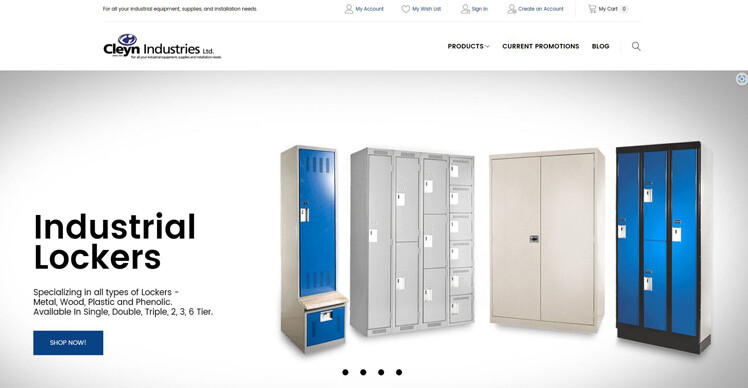
wordpress plugins FAQ
1. How do I choose the right WordPress plugins for my website?
Selecting the optimal WordPress plugins involves a careful consideration of your website’s specific goals and target audience. Begin by identifying the essential functionalities you require, such as SEO, security, performance, or e-commerce. Research popular and reputable plugins within these categories, reading reviews and comparing features. Prioritize plugins with frequent updates, as this indicates active development and security patches. Consider the plugin’s compatibility with your WordPress theme and other installed plugins. It’s also crucial to evaluate the plugin’s impact on website performance by checking its resource usage and code efficiency. Lastly, test plugins thoroughly in a staging environment before activating them on your live site to identify any potential conflicts or issues.
2. How many WordPress plugins are too many?
While there’s no definitive answer to this question, it’s generally recommended to limit the number of active plugins to optimize website performance. Each plugin adds additional code and resources, which can slow down your site’s loading speed. Aim to keep the plugin count to a minimum by carefully selecting essential functionalities and consolidating features where possible. Regularly review your active plugins to identify those that are no longer necessary and deactivate them. Prioritize plugins that provide core functionalities and avoid installing plugins solely for features that can be achieved through customization or alternative methods.
3. How do I improve plugin performance?
Optimizing plugin performance is crucial for maintaining a fast and responsive website. Several strategies can help enhance plugin efficiency. Firstly, prioritize plugin loading order by placing essential plugins at the top of the list. Secondly, leverage caching mechanisms to reduce database queries and improve page load times. Thirdly, regularly update plugins to benefit from performance enhancements included in newer versions. Additionally, consider using a performance optimization plugin to analyze your website’s speed and identify potential bottlenecks. By following these guidelines and conducting regular performance tests, you can significantly improve the speed and responsiveness of your WordPress website.
4. How do I ensure the security of my WordPress plugins?
Protecting your website from vulnerabilities requires diligent plugin management. Always download plugins from the official WordPress repository to minimize the risk of malware. Keep plugins and their core dependencies up-to-date with the latest versions to address security patches. Avoid installing plugins from untrusted sources, as they may contain malicious code. Regularly scan your website for malware and vulnerabilities using security plugins or dedicated security services. Limit plugin usage to essential functionalities to reduce potential attack vectors. Consider implementing additional security measures such as strong passwords, two-factor authentication, and regular backups.
5. What should I do if I encounter plugin conflicts?
Plugin conflicts can disrupt website functionality and lead to various issues. To resolve conflicts, start by deactivating all plugins except for the core WordPress installation. Reactivate plugins one by one, testing the website after each activation to identify the conflicting plugin. If a conflict persists, try updating both plugins to their latest versions. If the issue remains, consider using a conflict resolution plugin or seeking assistance from the plugin developers. As a preventive measure, avoid installing multiple plugins that offer similar functionalities and prioritize plugins with a strong track record of compatibility.
6. How can I use plugins to improve my website's SEO?
WordPress plugins offer powerful tools to enhance your website’s search engine optimization (SEO). Start by installing a comprehensive SEO plugin like Yoast SEO or Rank Math to optimize on-page elements such as titles, meta descriptions, and keyword usage. Utilize image optimization plugins to compress image files and improve loading times, which positively impacts SEO. Implement schema markup to provide search engines with structured data about your content. Consider using a plugin to create XML sitemaps and submit them to search consoles. Regularly analyze your website’s SEO performance using analytics tools and make adjustments based on the data.
